PTZ - Pan Tilt Zoom
PTZ Control is an advanced feature found in the 4K and Pro editions of vMix.
vMix supports controlling multiple Pan Tilt and Zoom cameras directly from the main interface and by shortcut and/or joystick control.
PTZ support can be enabled on any input, providing the ability to enable PTZ support regardless of how the camera is connected, be it SDI, HDMI, NDI
or RTSP Stream.
NOTE: PTZ cameras will need to be connected to the same network as vMix in order to be controlled.
This is usually done over Ethernet and is a separate cable connection if the video is coming in via SDI or HDMI through a Capture Card.
Enabling PTZ Control
To enable PTZ support on a particular camera, go to the Input Settings of that camera and select the PTZ tab as show below.
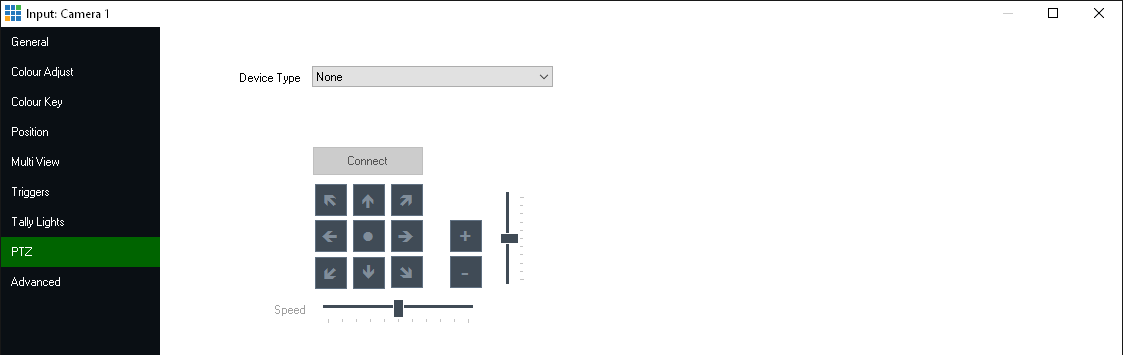
Selecting the PTZ camera Device Type
Select the device type that matches your camera from the Device Type dropdown box.
vMix currently supports the following types of PTZ cameras:
Virtual PTZ
- Turns any input into a virtual Pan Tilt and Zoom controller. Select from the dropdown box
the desired digital zoom level.
PTZ Cameras
- An up to date list of supported PTZ cameras can be found at the link below:
https://www.vmix.com/software/supported-hardware.aspx#ptz-cameras
It is important to note that for simplicity and ease of use, only PTZ cameras that support network control are supported.
Cameras that only have serial control such as via the VISCA or Pelco RS-422 or RS-232 protocols are not currently supported.
Entering in the PTZ camera network address
Once the Device Type is selected, a box to enter either a Web Address or IP Address will be displayed.
This is the IP address configured for the camera as per the camera's network documentation.
For more information on how to configure and locate this IP address, refer to the cameras documentation.
Connecting to the PTZ camera
Once the Device Type and Address have been selected click Connect to connect to the camera.
If successful, the controls below the Connect button will be enabled.
Controlling a PTZ Camera
vMix provides three different methods for controlling a PTZ camera, you can either pick the method that suits your production or use a combination of all three!
PTZ control using Virtual Inputs
This method allows assigning a PTZ position to its own Input in vMix, turning one camera into potentially unlimited "Virtual" cameras!
Simple push button controls for up, down, left, right etc to move the camera into position
PTZ control using shortcuts and joysticks
Assign shortcut keys or controls to PTZ movements, including the ability to assign the joysticks on an XBOX controller to a PTZ camera.