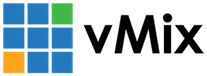« Back to Knowledge Base
Web Browser Input Audio Not Working
When adding a Web Browser input to vMix, you may not hear any audio from the input and the audio bars will not appear.
This may be caused by one of the following:
1. Latest vMix is not installed
The latest version of vMix (24 or higher) is required to be installed to ensure the latest Windows audio updates are compatible with vMix.
Please download and install the latest version from our web site if you have not already done so.
Please download and install the latest version from our web site if you have not already done so.
2. Headphones/Speakers not plugged in.
The browser may not send any sound if there is no headphones or speakers plugged in.
Try plugging in headphones or speakers and setting these as the default speaker in Windows settings and try again.
Try plugging in headphones or speakers and setting these as the default speaker in Windows settings and try again.
3. 3D Sound software is interfering with the browser.
On some laptops, 3d sound or surround software may be installed that interferes with the audio processing in vMix.
On MSI laptops this will be called Nahimic.
On Dell laptops this may be called A-Volute 3D Sound or Nahimic.
On MSI laptops this will be called Nahimic.
On Dell laptops this may be called A-Volute 3D Sound or Nahimic.
This software should be uninstalled as it is not necessary to use sound on these laptops.
If the laptop is by a different manufacturer, search the Apps/Uninstall area of Windows Settings for 3d sound related software and uninstall it.
Last Updated: Thursday, June 17, 2021 11:16:28 PM