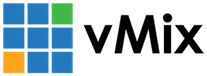« Back to Knowledge Base
To create an Image Sequence from an existing Video, follow the steps below: 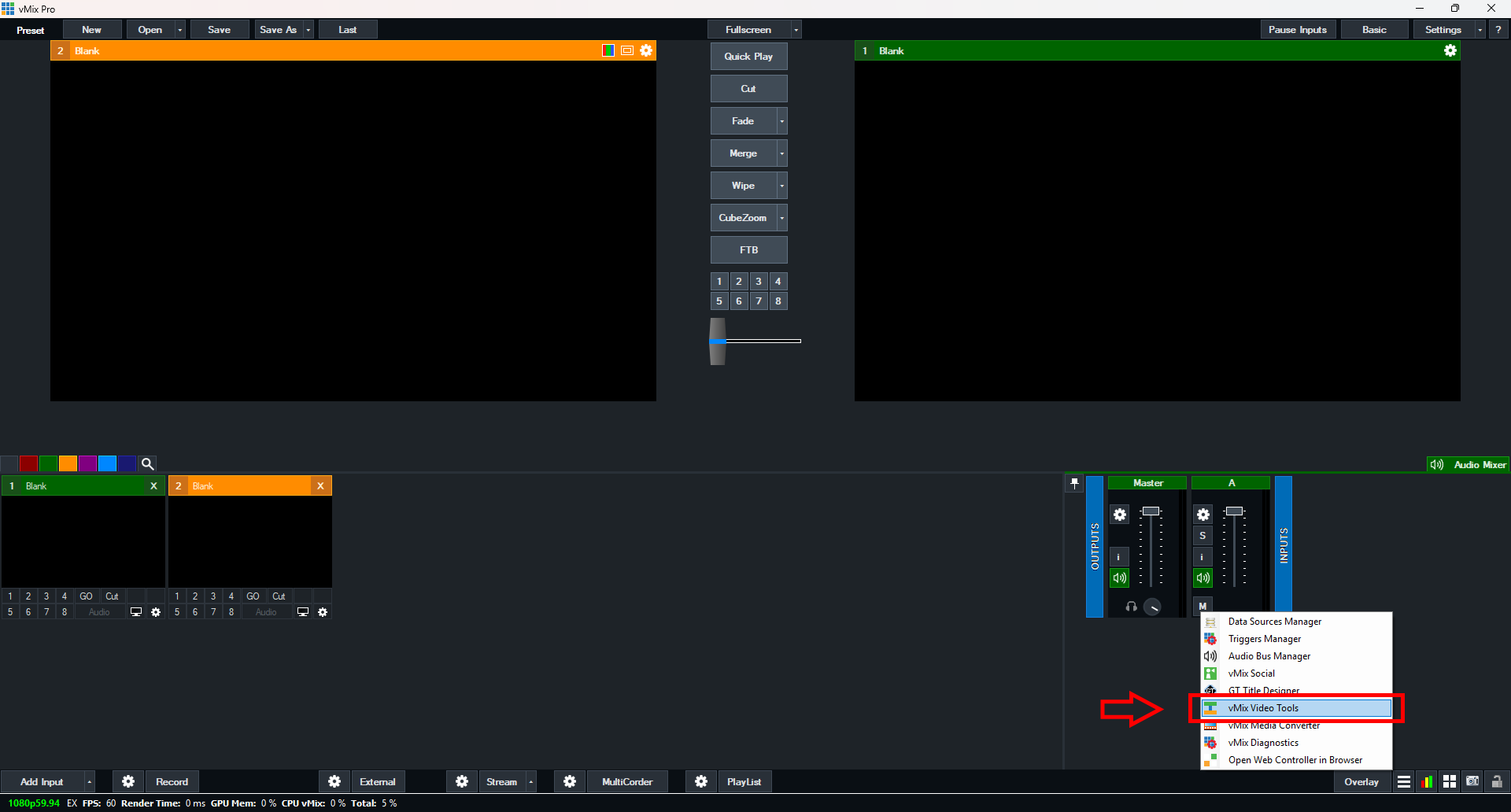
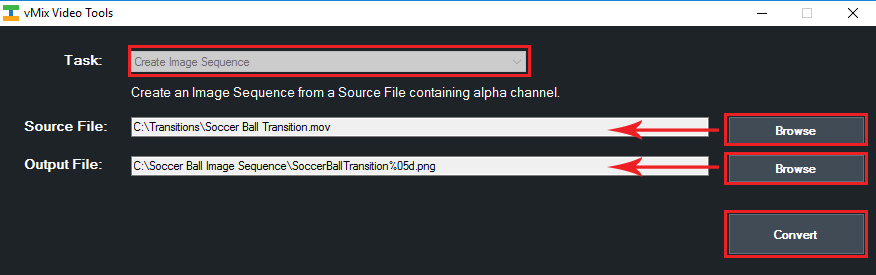
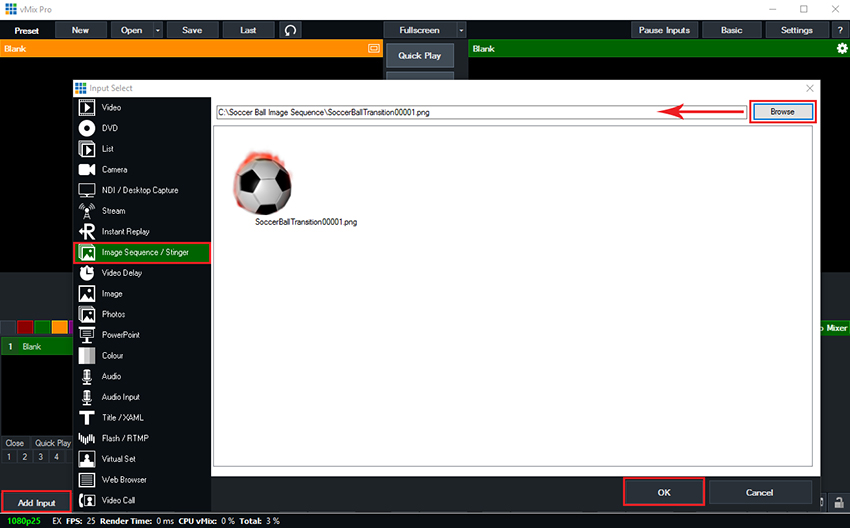
How to convert a Video into an Image Sequence
Image Sequences can be used in vMix to create seamless looping animations with alpha channel.
To create an Image Sequence from an existing Video, follow the steps below:
Step 1) Open vMix Video Tools. You can find this by either searching for vMix Video Tools in your start menu. Or also by opening vMix, selecting the hamburger menu from the bottom right corner and selecting the "vMix Video Tools" option.
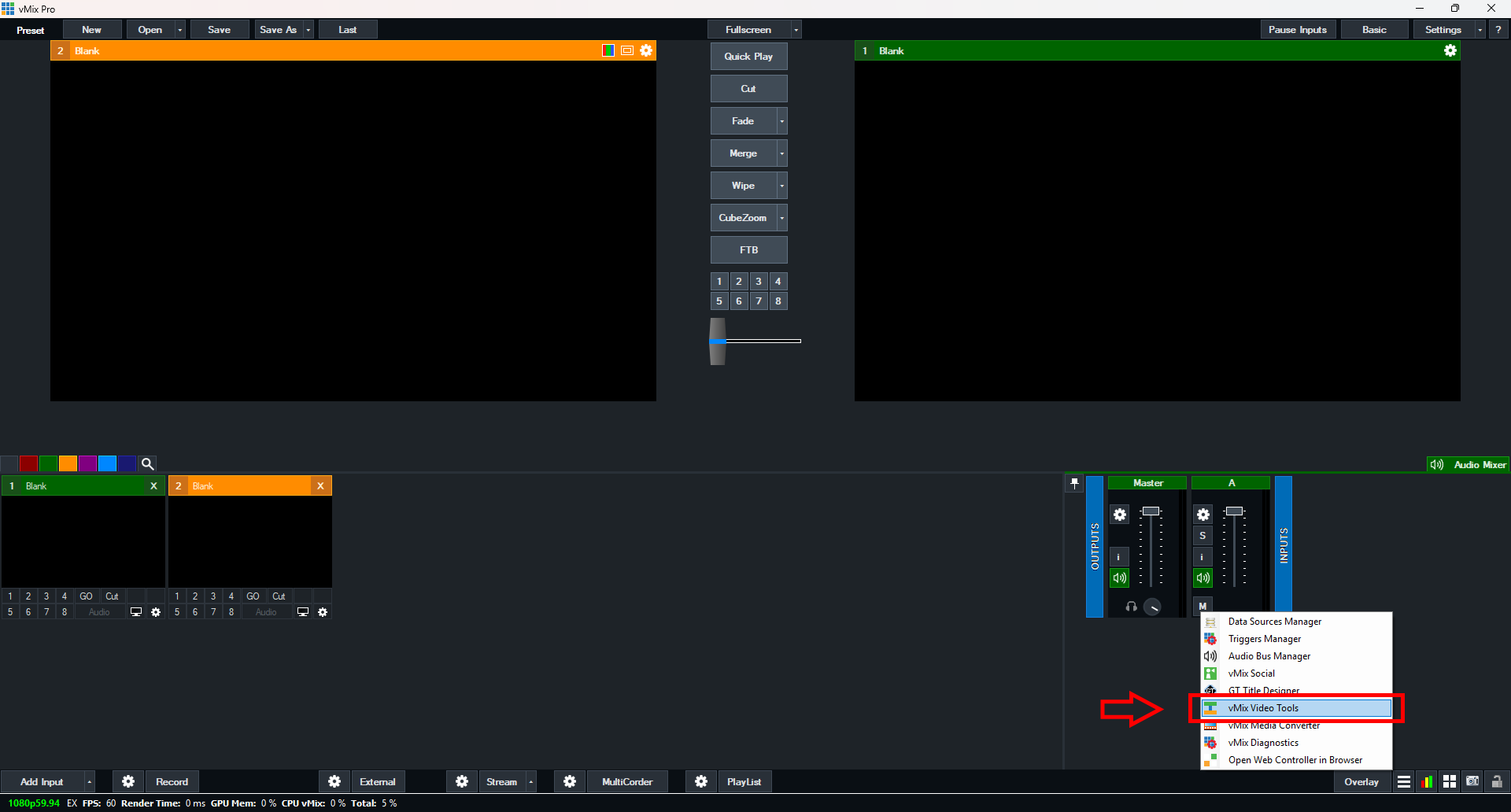
Step 2) Once opened, select from the Task dropdown menu "Create Image Sequence". Next to the Source File field click "Browse" then locate and select the video file you wish to convert to an image sequence. Next to the Output File field click "Browse" and select the folder you wish to save the Image Sequence to. Once done, click the "Convert" button to run the conversion.
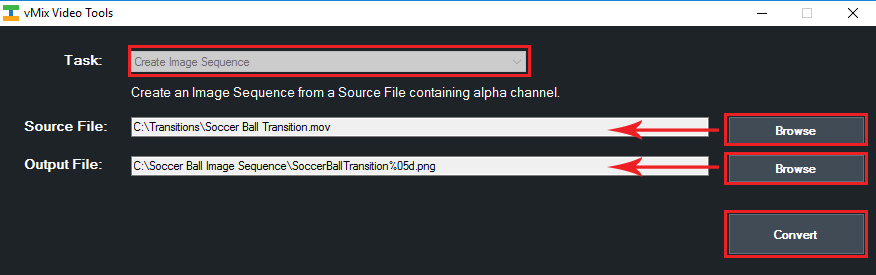
Step 3) Your image sequence will be located in the Output File location specified in step 2. Image sequences are comprised of a single image for each individual frame. These will be numbered from 1 through to the final frame number. To use this image sequence in vMix, go to the "Add Input" menu and then select the "Image Sequence" option. Browse to the location of your image sequence folder. Select the first image in your image sequence. vMix will automatically detect the other images, so you only need to select the first one. Once done, click Ok.
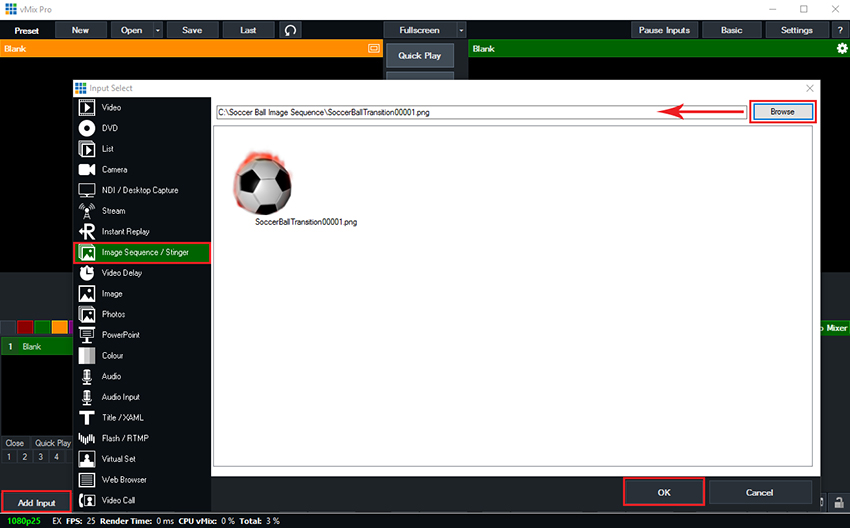
Step 4) Once added you can use this as a normal input and play it back when needed. Or you can assign it to a stinger transition and use it as a transition effect. For more on stinger transitions, see the following knowledge base article and training video:
Last Updated: Thursday, October 23, 2025 2:29:50 PM