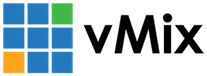« Back to Knowledge Base
Diagnosing USB connection issues
If you have a USB device connected to the computer that is experiences issues such as:
1. Video input pausing/stopping from USB capture devices.
2. Audio input stopping and requiring a reset from USB audio input devices.
3. USB based controllers suddenly stop working or reconnect randomly.
3. USB based controllers suddenly stop working or reconnect randomly.
Then the following suggestions may help resolve the problem:
Avoid the use of USB hubs
Check to ensure no USB hubs are being used and that the problematic device is connected directly and securely to the USB port.
If you must use a USB hub, check that it is separately powered as most hubs will have an additional optional DC power supply available.
Use different USB ports
Try swapping between different types of USB ports, on many standard desktop PCs there can be up to three different types of ports available, each using a
different driver in Windows:
different driver in Windows:
1.USB 2.0 ports (black or yellow ports)
2. USB 3.0 ports (blue ports)
3. USB 3.1 ports (red ports)
2. USB 3.0 ports (blue ports)
3. USB 3.1 ports (red ports)
Disable power saving feature
Try disabling power saving features on the USB device, this can be down via the following steps (under Windows 10).
1. Right click the start menu and select Device Manager
2. Scroll down to Universal Serial Bus controllers and open this section.
3. For each item in the list, right click and go to Properties.
4. If there is a Power Management tab, select this then untick "Allow computer to turn off device to save power"
2. Scroll down to Universal Serial Bus controllers and open this section.
3. For each item in the list, right click and go to Properties.
4. If there is a Power Management tab, select this then untick "Allow computer to turn off device to save power"
The above steps should also be completed for the specific device in question, which can be found in the appropriate category.
(For example "Sound, video and game controllers" for USB video capture and audio capture devices.
Last Updated: Friday, September 6, 2019 4:52:08 PM