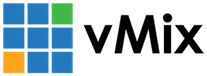« Back to Knowledge Base
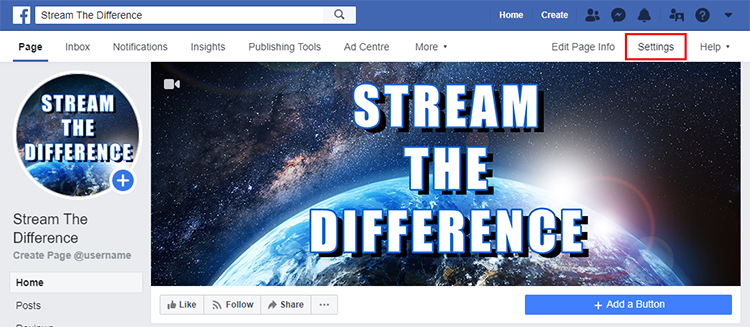
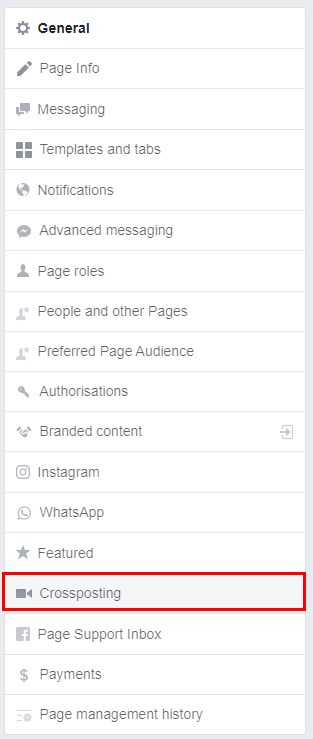
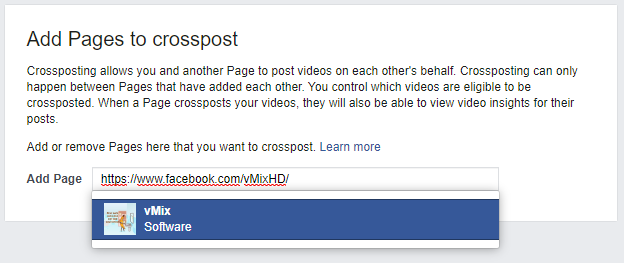
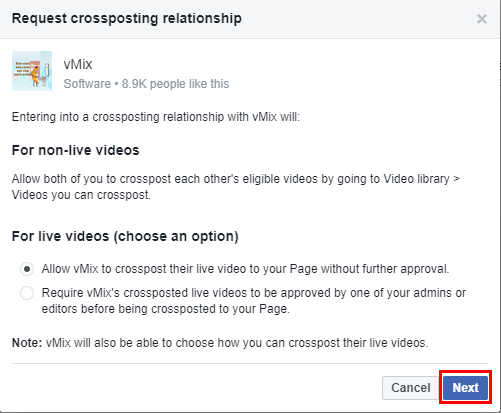
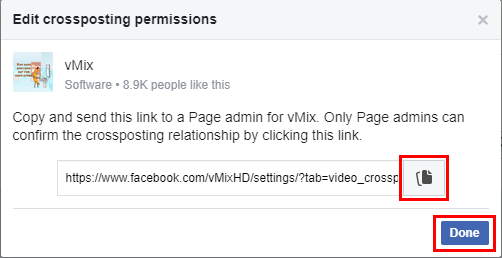
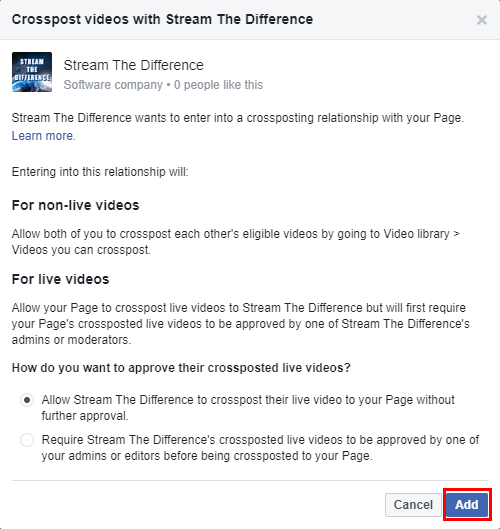
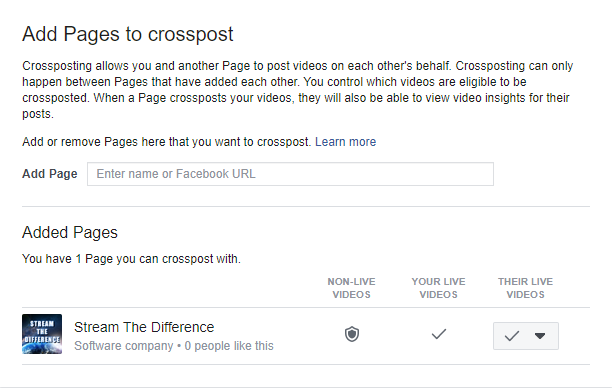
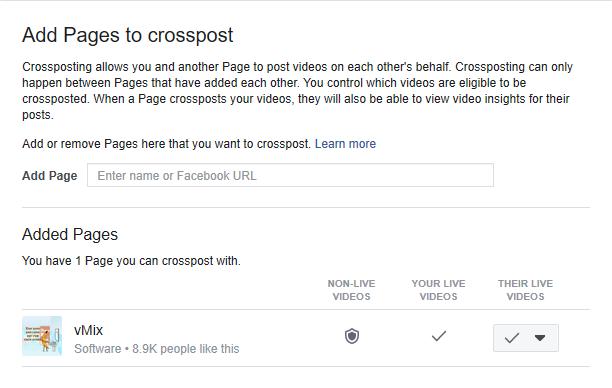
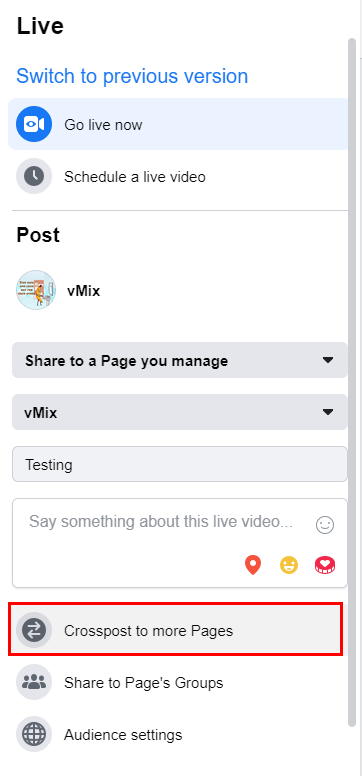
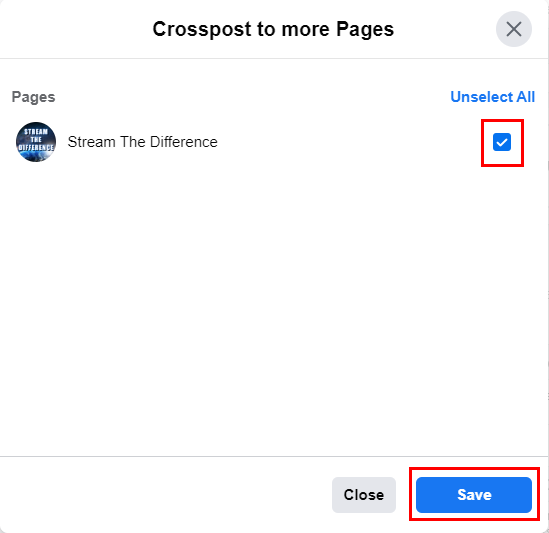
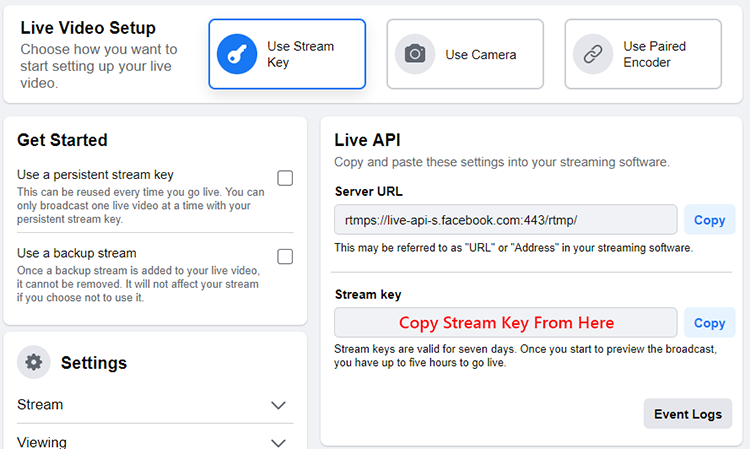
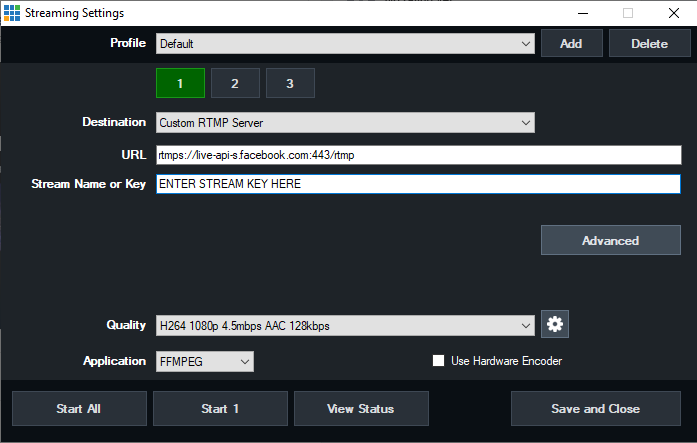
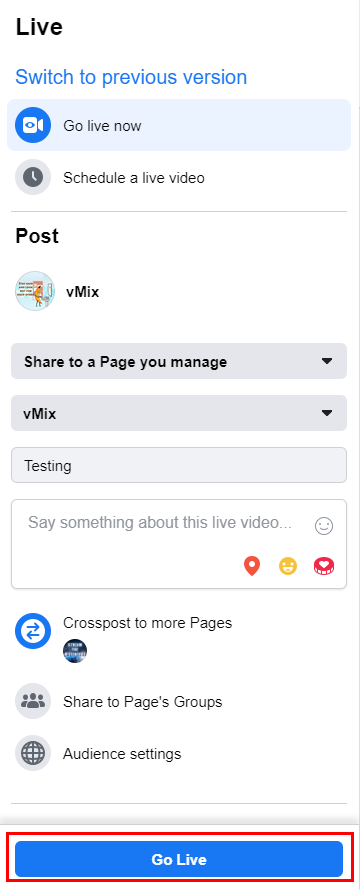
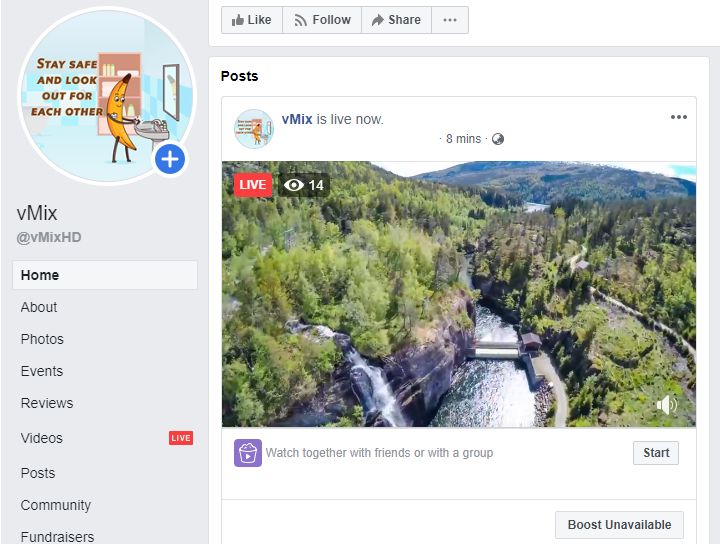
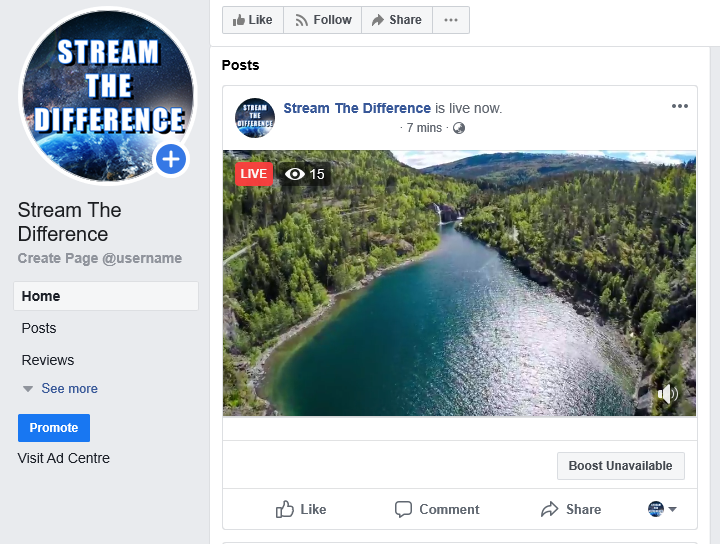
Crossposting a Live Stream Video To Facebook using vMix
Facebook now support the ability to crosspost videos and live videos between multiple pages. First, you'll need to establish a crossposting relationship with another Page unless you already have an admin or editor role on that Page. See the below link from the Facebook Help Centre on how to Establish a Crossposting Relationship between pages:
Once a crossposting relationship has been established, this will give you the option to cross post a Facebook Live Stream to these other pages. To do this from vMix, you will need to setup a manual stream in Facebook with this crossposting setting enabled. Then enter in the Facebook Stream URL and Stream Key into vMix by choosing the Custom RTMP Server option.
The below step by step guide will cover both how to establish a crossposting relationship. As well as how to live stream with crossposting enabled.
How to Establish a Crossposting Relationship
Step 1
Go to your page that you would like to have live stream videos crossposted to. Select Settings from the top.
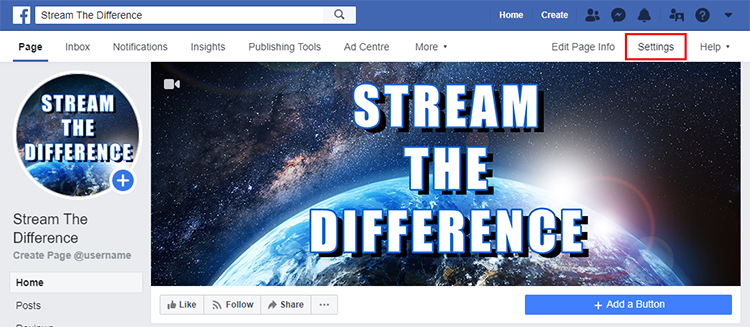
Step 2
From the left sidebar, select Crossposting.
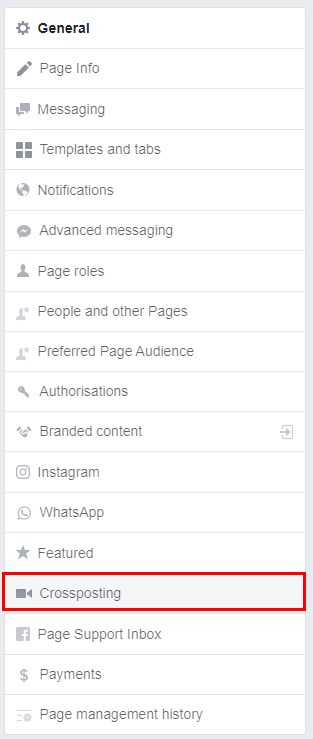
Step 3
Begin typing the Page's name or Facebook URL and select it from the list that appears.
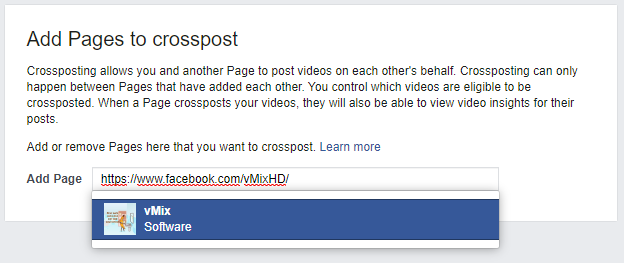
Step 4
A window will appear. Under the section for live videos you can choose to either allow the other page to crosspost their live video without approval. Or choose to approve it first each time the other page starts a live video (stream). Once you have chosen your preference, click Next.
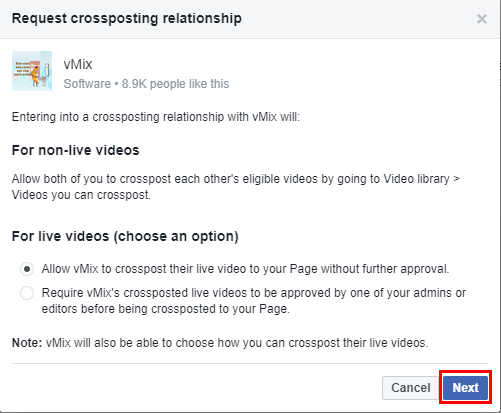
Step 5
The other Page must confirm the crossposting relationship by adding your Page to its crossposting settings. To help the Page confirm the relationship, click the copy icon and send the confirmation link to an admin of the Page.
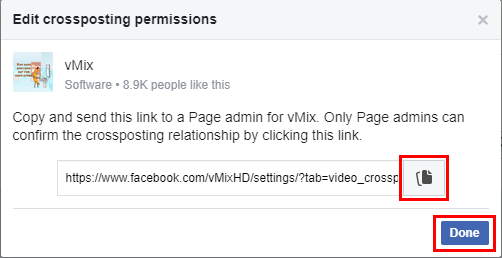
Step 6
Once the admin of the other page visits this unique URL, they will see a similar window where they can choose their crossposting preferences for live videos. Once the options have been chosen, select Add.
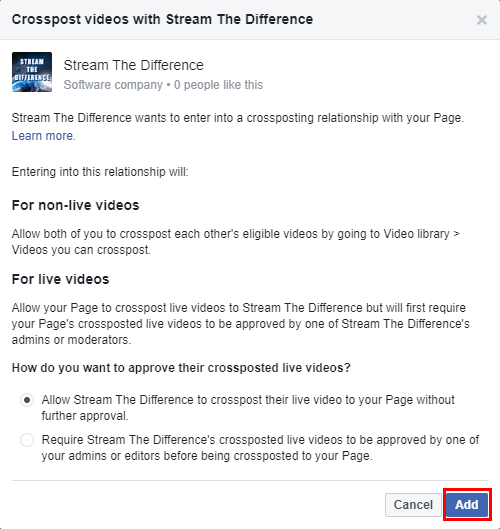
Step 7
Both pages will now see similar settings under their Crossposting settings which they can adjust at any time. Now that a crossposting relationship has been established, you can now start a crossposted live stream.
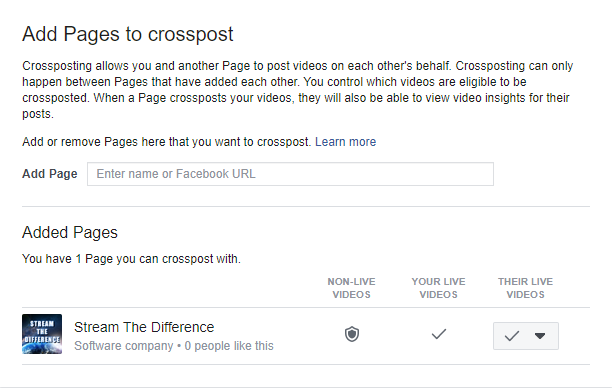
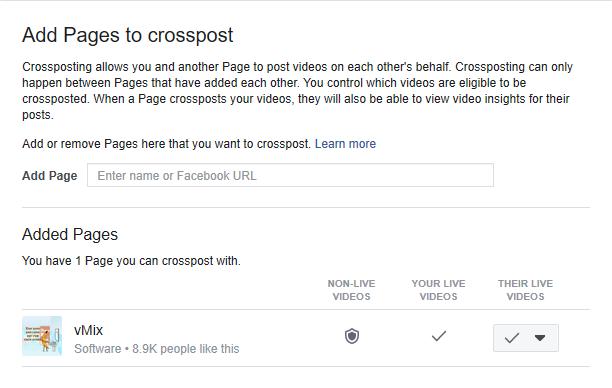
How to crosspost a live stream video using vMix
Step 1
Ensure you have firstly followed the steps to establish a crossposting relationship. Once established, from the page you want to live stream from, visit the Facebook Live Producer stream setup page: https://www.facebook.com/live/producer/
From the left sidebar, choose to stream to your page and then select the Crosspost to more Pages option.
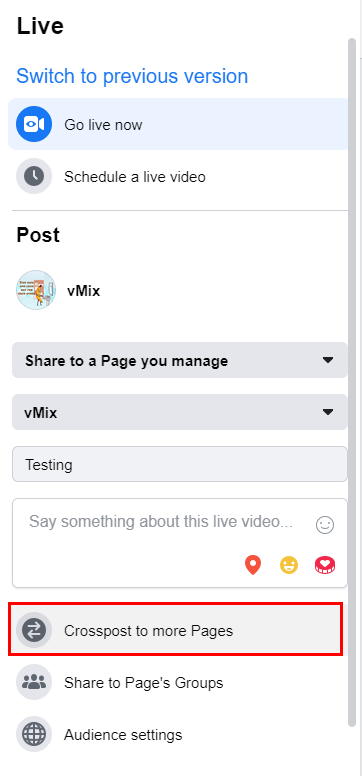
Step 2
Choose which pages you wish to crosspost to by ticking the checkbox and then select Save.
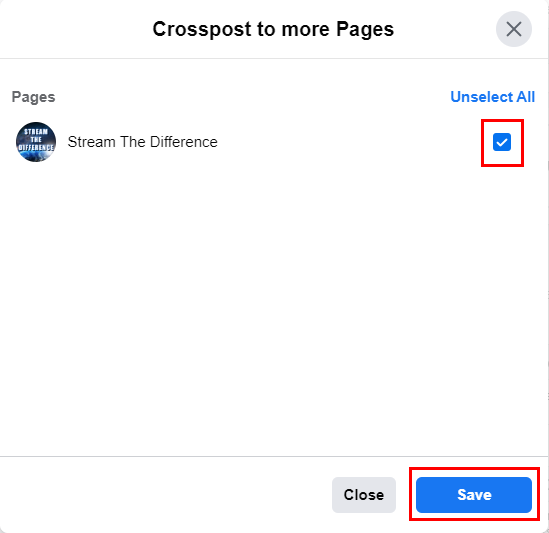
Step 3
Once you have chosen all your settings, copy the Facebook Server URL and Stream key.
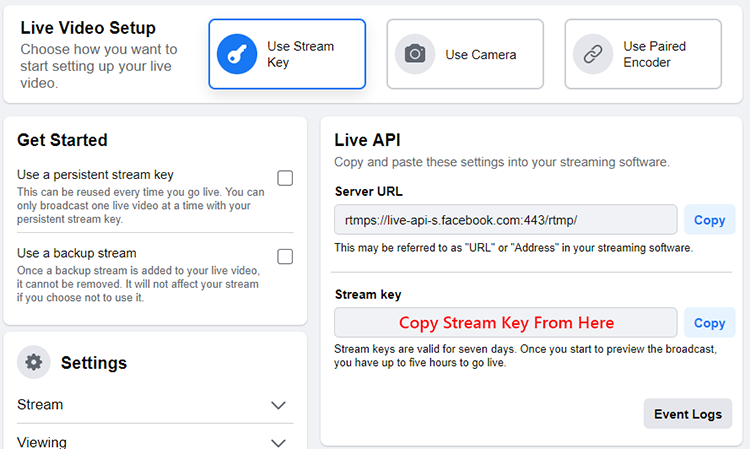
Step 4
Go to vMix and open the stream settings window. For the Destination type, choose Custom RTMP Server. Then enter in the Stream URL and Stream Key you have copied from Facebook. Once setup, start your stream.
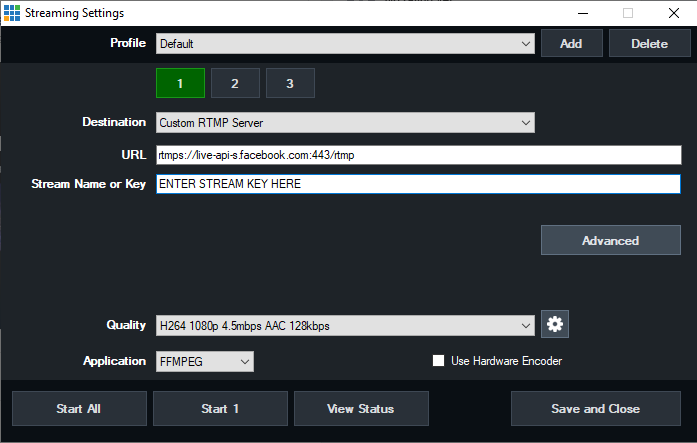
Step 5
Once Facebook starts receiving a successful preview of the stream, click the Go Live button.
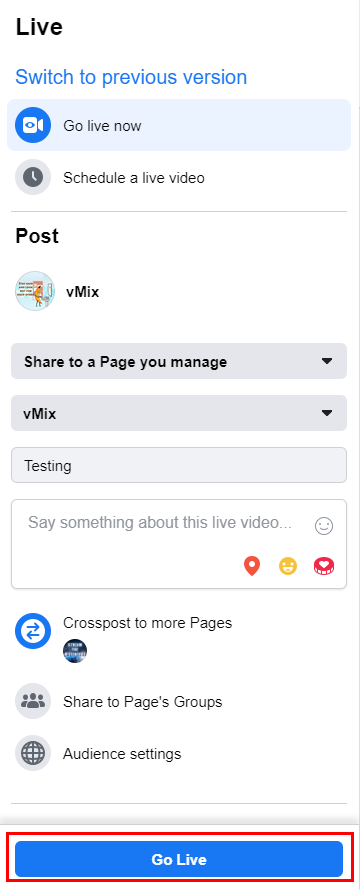
Step 6
You should now see the live stream video being crossposted to both pages.
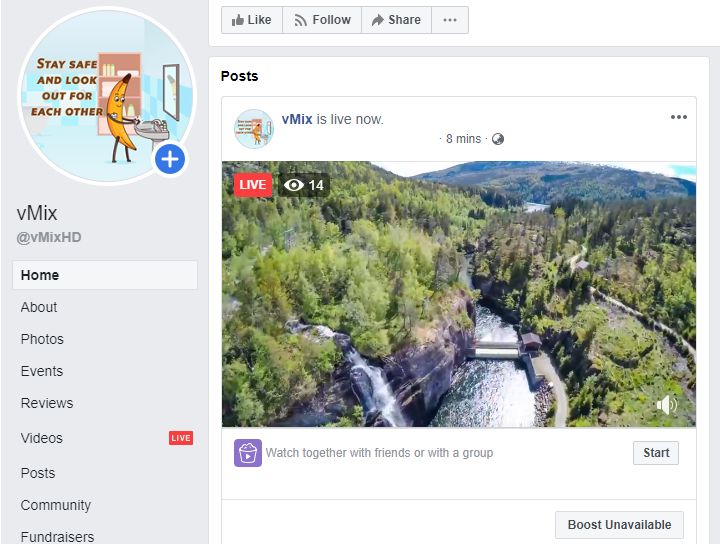
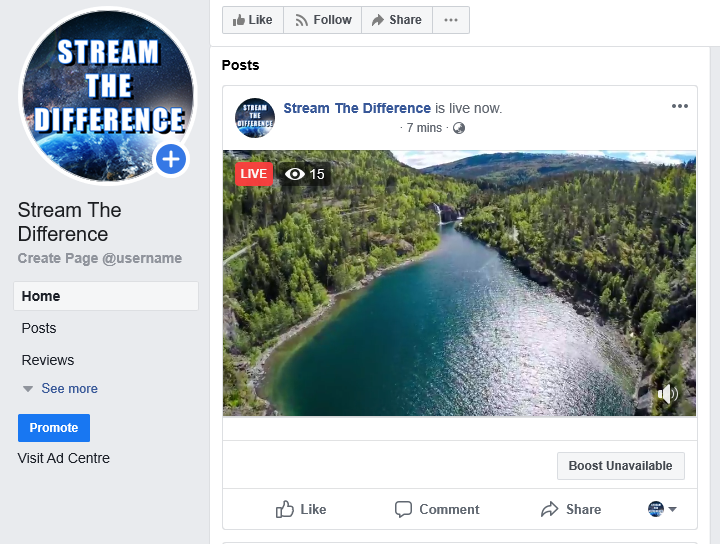
Last Updated: Wednesday, April 22, 2020 5:04:29 PM