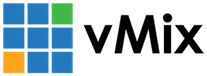« Back to Knowledge Base
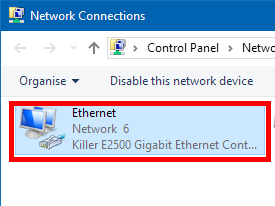
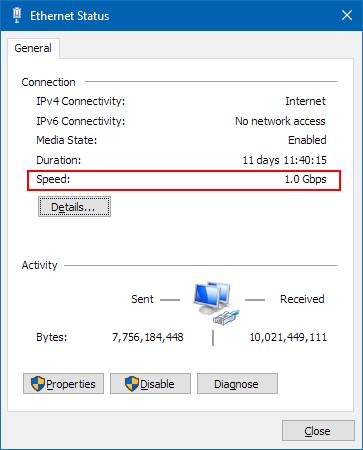
How to check network is connected as gigabit in Windows
NDI requires at last a Gigabit Ethernet network (1gbps or 1000mbps) for good results.
Due to cabling or switch issues a computer may only be connected at 100mbps or lower, leading to dropped frames and delayed video from NDI sources.
Due to cabling or switch issues a computer may only be connected at 100mbps or lower, leading to dropped frames and delayed video from NDI sources.
To check the computer is connected at the correct speed, follow the instructions below:
1. Click Start and click the cog icon to open Windows Settings
2. Click Network & Internet
3. Click Ethernet in the left hand menu.
4. Click Change adapter options under Related Settings
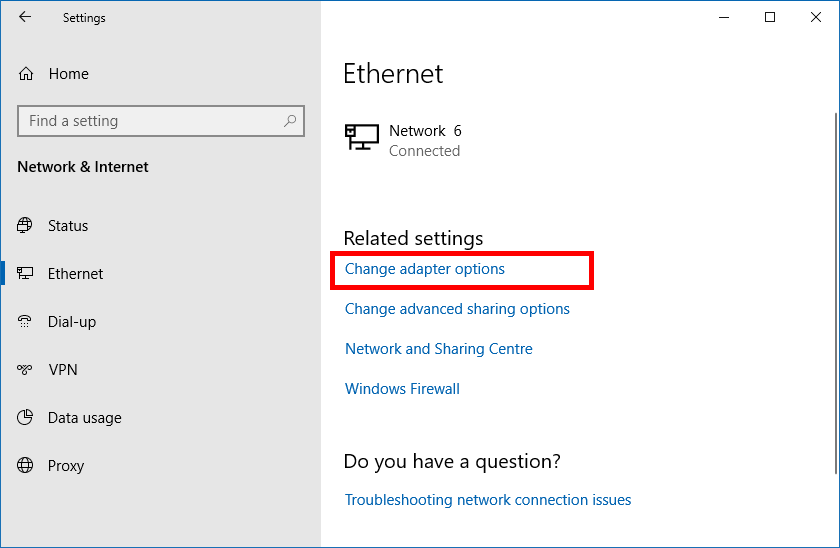
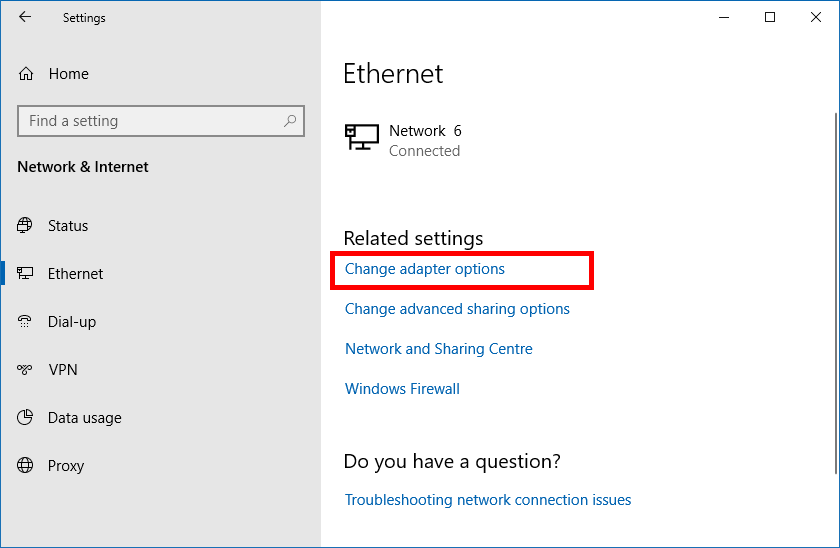
5. Double click the blue Ethernet icon.
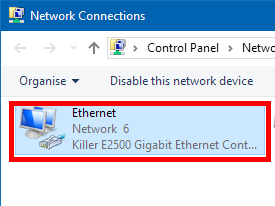
6. The speed is shown as below:
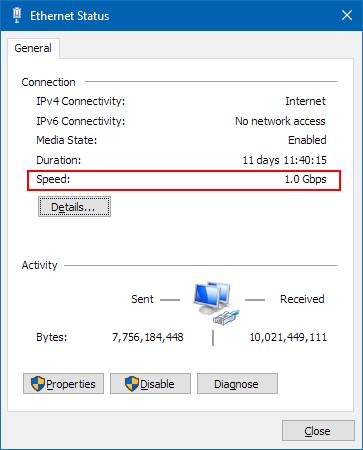
If this is not 1.0 Gbps, first check the switch/mode it is connected to supports Gigabit.
If so you may need to replace the cable as it could be faulty.
Last Updated: Monday, July 27, 2020 3:38:55 PM