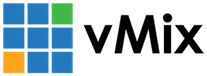« Back to Knowledge Base
Desktop Capture Performance
The maximum frame rate possible when using vMix Desktop Capture is determined by the following:
1. The CPU and Graphics Card installed in the remote PC.
Older PCs with slow or integrated graphics may not be able to capture at high frame rates.
If you are capturing Windows 7, make sure "Aero" is enabled, as this can increase the frame rate.
2. The size of the window or screen being captured.
If possible, try reducing the size of the screen area that needs to be captured, or reduce
the screen resolution of the display
3. Network Speed
If the remote computer is connected via WiFi, try an Ethernet connection instead.
Gigabit is recommended when capturing high definition resolutions
You can reduce the amount of network speed required by selecting a lower Quality level in the Desktop Capture settings window. For example LowJPEG requires uses the least amount of traffic, while PNG uses the most.
4. Frame Rate selected in vMix
In the Desktop Capture settings window, make sure the Frames Per Second value is set to as high as needed. If you are unsure, set it to match the frame rate in vMix Settings under the Display Tab, this will usually be either 30 or 25.
5. The amount of movement or changes on the screen
The FPS counter in the vMix Desktop Capture application only shows the number of "changed" frames that have been captured in the last second.
This means if you are capturing a static image, the FPS may only be 1 or 0. If you are playing a 24fps video, the FPS may only reach a maximum of 24.
Last Updated: Thursday, October 23, 2025 2:02:47 PM